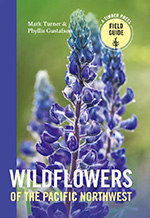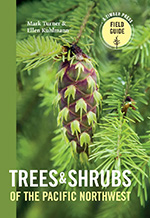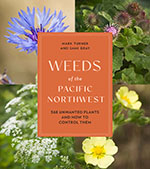Site Help
Browse Plants
Find information about individual plant species with Browse Plants. The plant pages include descriptions of the plant, a photo, several attributes, links to more photos, and links to more information on external websites.
The menus on the left side of the screen and on the Browse Plants page give you multiple ways to look up one or more plants. Most of the menus on the left have submenus which appear when you place your mouse pointer on them. The green arrows to the right of the menu choices show you there's a submenu.
There is no Common Name menu choice. Use Quick Search or Advanced Search to look for a plant by its common name.
Browse Photos
View galleries of photos taken during each month of the blooming year with Browse Photos.
The menus on the left side of the screen have submenus for each month. The Browse Photos page lists the months and the three most recently uploaded galleries.
Search
- Quick Search: looks for the words you type in the search box in Latin name, common name, location, description, and Photo ID fields. You can use the first part of words in your search, i.e. strep will find Streptopus amplexifolius, Streptopus lanceolatus var. curvipes, Streptanthus cordatus, and Packera streptanthifolia. Quick Search looks in both Plants and Photos. Wildcards are NOT supported.
- Advanced Search: provides separate fields so you can build complex searches for plants with particular characteristics.
- You can select terms in as many or few fields as you want. If you don't make a selection in a field it means you don't care about anything in that field.
- Within each field you can select multiple terms by holding down the Control (Windows) or Command (Mac) key while you click your choices.
- Any and All buttons: For each field with these choices, if you select multiple search terms the Any button means you want to find plants that meet any of the criteria, i.e. Red OR Yellow. The All button means you want the find plants that meet all of the criteria, i.e. Found in Olympic NP AND Mt. Rainier NP.
- Require all fields works like the Any and All buttons. Selecting Yes means you want to find plants that meet all the criteria you selected (logical AND). Selecting No means you want to find plants that meet any of your criteria (logical OR).
- Submit activates your search.
- Reset restores your last search criteria when you return to the search page.
- To remove all selections from the search page and set the default Any and Require all fields Yes buttons click Advanced Search on the menu.